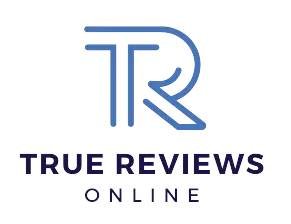In this comprehensive guide, you’ll discover how to harness the power of your mid-range smartphone to take outstanding photos that you can be proud of. With user-friendly tips and step-by-step instructions, you’ll learn to navigate your smartphone’s camera settings, find the best lighting, and compose captivating shots, all while feeling empowered and creative. Whether you’re a beginner or looking to enhance your skills, this guide is designed to help you capture beautiful moments effortlessly, ensuring that you can document your life with confidence and joy.


Familiarize Yourself with Your Camera Settings
Explore your smartphone’s camera settings. Open the camera app and look for the settings icon, usually represented by a gear or three dots. Review the following options:
- Resolution: Adjust the image quality. Higher resolution captures more detail but takes up more storage space.
- Aspect Ratio: Choose between different ratios like 4:3, 16:9, or square. Selecting the right ratio can optimize your photos for social media or printing.
- HDR (High Dynamic Range): Enable this feature in challenging lighting conditions. It helps balance highlights and shadows for a more dynamic image.
Experiment with these settings in various environments. Take test shots to see how each change affects your photos. This hands-on approach will enhance your understanding of the camera’s capabilities and improve your photography skills.
Use Natural Light to Your Advantage
Utilize natural light whenever possible for stunning photography. Schedule your shoots for early morning or late afternoon, when the sun is low in the sky, providing soft, diffused lighting that adds warmth and depth to your images. Position your subject so that the light falls gently on them, creating a flattering glow. Experiment with the angle of the light by moving around your subject to find the most appealing perspective.
Avoid shooting during harsh midday sun, which can lead to strong shadows and overly bright highlights. If you must shoot during this time, seek shaded areas or use reflectors to bounce soft light onto your subject. Pay attention to the weather and time of day, as cloudy conditions can create beautifully even lighting that reduces contrast and enhances colors. Embrace the golden hour, just after sunrise or before sunset, for that magical quality that transforms ordinary scenes into extraordinary photographs.
Compose Your Shots Thoughtfully
Divide your frame into nine equal segments by envisioning two vertical lines and two horizontal lines, creating a grid. Position your main subject along these lines or at the intersections where they meet. This technique, known as the rule of thirds, draws the viewer’s eye naturally to the focal points of your image, creating a more dynamic and engaging composition.
Experiment with placing different elements of your scene in these strategic locations. For landscapes, align the horizon with one of the horizontal lines rather than placing it directly in the center. For portraits, position the subject’s eyes along the top horizontal line to guide the viewer’s gaze. Adjust your framing as needed to ensure that the most interesting parts of your scene occupy these key areas, enhancing both balance and visual interest in your photos.
Stabilize Your Camera
Stabilize your smartphone while shooting to prevent blurry images. Use both hands to hold your device firmly, ensuring a solid grip. Keep your elbows close to your body for additional support.
- Rest your phone against a stable surface like a wall or table if you need extra stability. This can reduce camera shake when capturing images.
- For longer exposures, use a tripod to ensure maximum stability. A tripod keeps your smartphone steady during extended shooting times, which is crucial for low-light conditions or capturing movement.
Experiment with different shooting techniques:
- Hold your device horizontally for wider shots, using your body as a buffer against movement.
- Try using the timer function on your camera app to avoid shaking the device when pressing the shutter button.
Practice these methods to improve the clarity and sharpness of your photos.
Experiment with Different Angles and Perspectives
Experiment with different angles and perspectives to elevate your photography. Don’t hesitate to get low to the ground or shoot from above. This shift in vantage point can add depth and intrigue to your images.
- Get low: Position your camera close to the ground. Capture a unique viewpoint that emphasizes foreground elements and creates a sense of scale.
- Shoot from above: Climb to a higher location or use a drone. This perspective can showcase patterns, shapes, and relationships between subjects that might go unnoticed from eye level.
- Try tilting the camera: Angle your lens to create dynamic compositions. This approach can add energy and movement to your photos.
- Move around your subject: Circle your subject and take shots from various sides. This will help you discover the most compelling angle.
Engage with your surroundings creatively. Look for interesting lines, shapes, and textures that can be highlighted from different perspectives. Always be willing to explore; you never know what stunning compositions await.
Edit Your Photos
Enhance your photos using editing apps to elevate their quality. Start by adjusting the brightness to brighten up dark images or tone down overly bright ones. Next, fine-tune the contrast to add depth; increasing it can make colors more vibrant, while lowering it can create a softer look. Modify the saturation to intensify the colors or mute them for a more subdued palette, depending on the effect you wish to achieve. Lastly, sharpen your images to bring out details and textures, making them appear clearer and more defined.
Explore built-in editing tools on your smartphone for basic adjustments, but don’t hesitate to download third-party apps for more advanced features. Popular options like Adobe Lightroom or Snapseed offer a wide range of functionalities, including filters, cropping tools, and healing brushes. Experiment with different settings and filters, and save your edits to showcase your best work. Remember, the goal is to enhance your images while maintaining their authenticity, so use these tools thoughtfully.
Mastering Mobile Photography Skills
In conclusion, capturing impressive photos with a mid-range smartphone is entirely within your reach. By mastering your camera settings, harnessing natural light, composing effectively, stabilizing your shots, trying out different angles, and refining your images through editing, you can elevate your photography game. With a little practice and creativity, you’ll be able to produce stunning images that showcase your unique perspective. Happy shooting!
Essential Gear List
- Mid-range smartphone with a camera
- Tripod or stabilizer
- External light source (e.g., reflectors or portable lights)
- Editing apps (e.g., Snapseed, Lightroom, VSCO)
- Lenses or lens attachments (optional)
- Cleaning cloth for the camera lens

Maximize Your Camera’s Potential
- Clean the Lens: Always start by cleaning your smartphone’s camera lens to avoid blurry images caused by dirt or smudges
- Use Natural Light: Take advantage of natural lighting as much as possible; shoot during golden hour (early morning or late afternoon) for the best results
- Stabilize Your Phone: Use both hands to hold your phone steady or consider using a tripod to reduce camera shake, especially in low-light conditions
- Explore Manual Settings: If available, utilize manual or pro mode to adjust exposure, ISO, and focus settings for more control over your shots
- Experiment with Composition: Use the rule of thirds by enabling the grid feature in your camera settings, placing subjects along the lines or at their intersections for a balanced composition
- Focus on the Subject: Tap on the screen to focus on your subject and ensure it’s sharp; adjust the exposure if necessary by sliding your finger up or down
- Avoid Digital Zoom: Instead of using digital zoom, physically move closer to your subject to maintain image quality
- Use HDR Mode: When shooting scenes with high contrast, enable HDR (High Dynamic Range) mode to capture more detail in both highlights and shadows
- Take Multiple Shots: Don’t hesitate to take several photos of the same subject; this increases your chances of getting the perfect shot
- Edit Your Photos: Use photo editing apps to enhance your images post-shoot; adjust brightness, contrast, saturation, and apply filters to improve your photos
Maximizing Your Experience: Tips for Optimal Use of Mid-Range Smartphones
- Familiarize Yourself with the Interface: Spend time exploring the home screen, app drawer, and settings menu. Learn how to customize your layout, add widgets, and organize apps for easy access
- Utilize Built-in Apps: Take advantage of pre-installed applications such as the camera, calendar, and email. Experiment with different features like photo editing tools and reminders to enhance your daily tasks
- Manage Battery Life: Understand battery-saving settings, such as reducing screen brightness and closing unused apps. Regularly check battery usage in settings to identify power-hungry applications
- Explore the Camera Features: Experiment with various shooting modes (e.g., portrait, night, panorama) and settings (like HDR and filters) to improve your photography skills. Practice taking photos in different lighting conditions
- Stay Secure: Set up a screen lock (PIN, pattern, or biometric) to protect your device. Regularly update your software and apps to ensure you have the latest security features and improvements
Your Questions Answered About Mid-Range Smartphones
Yes, many mid-range smartphones can support 5G connectivity. In recent years, manufacturers have increasingly included 5G capabilities in mid-range devices to make the technology more accessible to a broader audience. As a result, you can find a variety of mid-range models that offer 5G support, often featuring updated processors capable of handling the demands of faster network speeds. However, it’s essential to check the specifications of individual smartphones to ensure they explicitly include 5G compatibility.
When considering a mid-range smartphone, there are several key features to look for:
- Performance: Look for a device with a capable processor (such as Qualcomm Snapdragon 7 series or MediaTek Dimensity) and at least 4GB to 6GB of RAM for smooth multitasking and performance.
- Display: A good mid-range smartphone should have a quality display, ideally an LCD or AMOLED screen with at least Full HD+ resolution (1080 x 2400 pixels) for vibrant colors and sharp visuals.
- Camera Quality: Mid-range smartphones often feature versatile camera setups. Look for multiple lenses (such as wide, ultra-wide, and macro) and a main sensor with at least 48MP. Features like optical image stabilization (OIS) and good low-light performance are also important.
- Battery Life: A solid battery capacity (typically 4000 mAh or more) is crucial for all-day usage. Fast charging support (such as 18W or higher) can also enhance the convenience.
- Software: Ensure that the phone runs on a modern version of Android (or iOS, if you’re considering an Apple device) with a promise of regular updates and security patches.
- Build Quality: Look for a smartphone with a good build quality, preferably with metal or glass finishes, and an IP rating for water and dust resistance if available.
- Storage Options: Adequate internal storage (at least 64GB) is important, and expandable storage via microSD can be a valuable feature.
- Connectivity: Check for modern connectivity options like 5G support, Wi-Fi 6, Bluetooth 5.0, and NFC for mobile payments.
- User Experience: Consider the user interface and any additional features that enhance usability, such as a fingerprint sensor, facial recognition, or customization options.
- Price and Value: Finally, assess whether the smartphone offers good value for its features and performance compared to other devices in the same price range.
These features collectively contribute to a satisfying user experience without breaking the bank, making them essential considerations when selecting a mid-range smartphone.